With Vulkan and Metal, X-Plane is now firmly in the driver’s seat for VRAM management. This lets us eliminate stutters that were previously present with OpenGL and almost impossible to avoid. It has, however, one big and noticeable downside: when you run out of VRAM, you get blurry textures.
Of course the goal wasn’t to replace stuttering with blurry textures, and we believe that given the normal work load of X-Plane, you should not be seeing this. The fact that so many users are seeing blurry textures, especially on big cards with lots of VRAM, points to the VRAM code being buggy in all the ways beta code can be buggy.
How much VRAM do I need?
Just to get the obvious out of the way, our system requirements have not changed for 11.50. Our minimum VRAM requirement for X-Plane 11 is still 1Gb. We expect these cards to be able to run 1080p with lowered texture resolution, providing an equal experience to X-Plane 11.41. With 2Gb we expect users to be able to run HDR with medium texture resolution on 1080p systems. 4Gb and higher should be able to run HDR at with high resolution textures with 2k monitor resolutions. With 6Gb and higher, 4k monitor resolution should be possible.
Of course these are just ballpark numbers assuming a stock install–once you install HD meshes and 4k scenery for everything you will have to adjust your settings accordingly or have more VRAM. We do expect an 8Gb system to cope with a lot of abuse from third party scenery and add ons, and even cards with less VRAM should still perform well. X-Plane will not require a yet-to-be released 24Gb RTX 3080 Ti, unlike some users have speculated in the comments.
The fact that so many users with high VRAM cards are complaining about blurry textures indicates to us that there are definitely still bugs with our VRAM strategy. Now that 11.50 is semi stable and we are entering the Walk part of the “Crawl, Walk, Run” cycle, we are looking into these blurry texture reports. You can help us!
With X-Plane 11.50 Beta 9 we are shipping better diagnostic tools to give us more insight into what is happening. That is one of the truly great things about Vulkan and Metal: we can extract huge amounts of useful information from X-Plane, now that we are in the driver’s seat for so many things. Previously we had to do a lot of guessing about the black box OpenGL driver.
Where does the VRAM go?
One of the big questions with blurry textures is where the VRAM is going. It’s more than possible that we have bookkeeping bugs in our code, or that with the right combination of scenery and aircraft, the VRAM budget is all spent somewhere where it’s not useful. As a concrete example of this, prior to Beta 9, we had a bug where AI aircraft were always running in full resolution. That means that if you had a super detailed aircraft with lots of 4k textures and the AI was flying it, one AI aircraft could easily use up a gigabyte or more of your VRAM. Starting in Beta 9, we now correctly page AI aircraft textures by distance.
X-Plane now ships with two tools to decipher VRAM usage. For users, to get a quick overview of where your VRAM is going, you can open up the VRAM Profiler from the Developer menu. The Overview tab will give you a very high level overview of what packages use how much of your VRAM. With some third party scenery and the stock 737 it looks like this for me at KSEA with maximum object density:
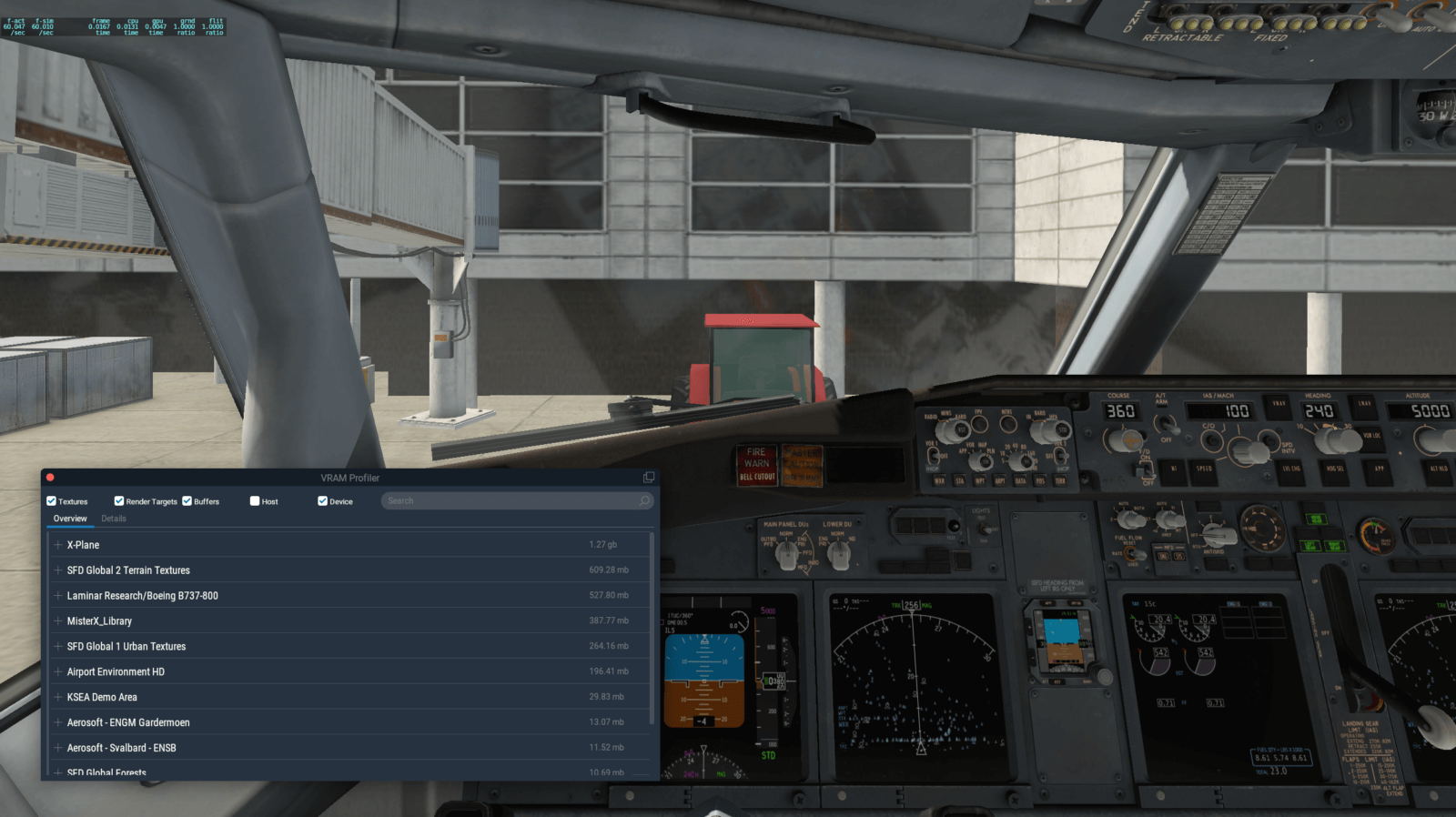
As you can see, the biggest source of VRAM allocations is X-Plane itself. That category is essentially a catch all for all resources that don’t fit elsewhere. The next highest up is replacement textures from a third party scenery add on, followed by the user aircraft. If you get blurry textures, you can do a quick sanity check with this tool to see if there is something specific that is eating up all your VRAM and forces everything else to be low resolution.
What do I do if it’s blurry?
X-Plane now has is the ability to create paging reports which are meant to be sent to us. If you are encountering blurry textures and know for a fact that this is because your VRAM is incorrectly utilized, please create and send us the report so we can further diagnose this. Our hope is to find a pattern or other information that can help us pinpoint where exactly the VRAM goes for some users but not others.
Please generate the report when you encounter a blurry texture situation. Open the Texture Browser from under the Developer menu, and go to the “Pager Info” tab. Among a whole lot of diagnostic info about the state of the texture pager, that tab also contains a “Create report” button. Hitting that button will write to disk an exhaustive report about the current resource allocations and various internal states. X-Plane will tell you where the report was saved and you should send it to us via the bug report form for further diagnosis.
Why do we even have blurry textures?
If you’re wondering how we got here when OpenGL was doing “just fine,” the short answer is: we have blurry textures because the alternative is guaranteed stutters.
The OpenGL strategy essentially hinges around the idea that VRAM is never truly exposed to applications, so the driver has to deal with it by moving memory around in the middle of the frame. The blessing of not having to worry about VRAM came at the cost of stutters and driver overhead.
With Vulkan and Metal all of this changed. VRAM is exposed to the application and it’s a very finite resource. The whole goal of using these APIs is to enable applications to pre-bake everything at load time so when it comes to rendering frames they can be done without any additional work. But this means we must handle VRAM responsibly, and adapt on the fly as VRAM pressures change. It’s a tricky balance, one that we haven’t quite perfected yet, but we now have more tools to help us get there.
This is off-topic but what will come after 11.50? X-Plane 12? If so, when do you plan to release it?
You need to change it to “Crawl, Walk, Run, Jump to 12” 🙂
I just wonder: Has the software industry already educated us to expect a new major version even if no innovative features will come with it?
I mean: Why do you expect version number 12? Would you be happy with 12 when no significant new features would arrive?
The only main feature I can see for version 12 is that you will have to “pay again”. If you absolutely want to pay again, I’m sure LR accepts your donation even while using version 11.
Or will LR promise for version 12: This time you will get better ATC? I’d almost say: If it didn’t succeed in v10 and v11, then it’s unlikely that it will succeed in v12.
Also why I would not want to see v12 now: The last version of v11 should be very stable so that all the investments in add-ons won’t be wasted. Switching to a v12 now would create unhappy users only, I guess…
I also don’t like sudden End-of-life announcements. Professional products announce end of life at least one year ahead.
XP11 has been about a lot of things, but certainly Vulkan/Metal is the primary change that has/will happen with XP11.
No doubt moving to Vulkan/Metal has been expensive, and since they started talking about it, I have always been thinking that they should have made thát move XP12, to get an influx of money to spend on this expensive move.
They didn’t do thát, so what I expect of XP12 is that as soon as they reach the “run” part of the “crawl, walk, run” process, then they move to XP12, and focus on spending all of the new Vulkan/Metal headroom wisely….:
Someone here mention properly functioning ATC, and it will probably/hopefully be there, but what I hope for more than anything is a more pleasing environment (after all, eyecandy does increase the sim’s immersiveness more than anything); UHD mesh as a standard, and no more weird looking river-banks and shorelines, and no more “scenery-patterns” when viewed from high altitudes (< not the least water).
Not to mention the odd looking sidewalks and empty gardens in city areas (< we do need hedges and fences, these barren houses on the ground may look more odd than anything).
As eye-candy does increase the sim's immersiveness a lot (and as thát other "better not named sim" will have it build in, as MS have free access to Google earth-data), I'll also hope that Laminar will offer a reasonably priced optional scenery-package for XP12, with ultra-high UHD mesh and proper (read full blown) OSM and land-class data, and not the least orthoscenery.
Most of this is freely available to all, inclusive ortho, but it is an at least rather cumbersome process to build Your own personal ortho-scenery, and I am personally not going to sit down and do it (I have often heard of people turning away from ortho-scenery, because they end up sitting there building the stuff, rather than going flying).
As it is not free for vendors to use and sell sceneries containing these things, I hope that Laminar will put together a reasonably priced "one fits all" package, I mean, if they keep it non-profit (/"minimal-profit"), then most people WILL buy it….
Not the least considering that Vulkan/Metal does provide headroom for quite detailed scenery, and it is btw not only Vulkan/Metal that give this headroom, also the ever-increasing quality of the end-user's computers will.
-Only rather few XP12 users will sit with less than 3 GHz quad-core computers with less than 8 GB Vram, so there will be options in terms of a much higher quality of the simmed world….
Would vulkan be making my pc lag and stutter my programs and browsers as no other program does this, only when vulkan is enabled?
try installing “process lasso” from: bitsum DOT com
and run xplane and do you browsing … observe if situation gets better.
would be happy to have your feedback here.
ok, what should I do, if I get a message, that not enough memory, you should restart the app.
That message actually comes when we fail to allocate memory from the device. We’ll attempt to allocate it a few times over time (while also putting pressure on the pager to move some memory around to make space), and if it continues to fail, you’ll get that message. Before b9 there was a bug there where we tracked memory on Metal incorrectly that would trigger this, but in general that means that we have truly exhausted our memory. If you have tried it with lowered settings and still get it, and you are sure that you have enough VRAM in your system, you can send your log file in a bug report. For b10 we are planning on enhancing diagnostics for this as well, but the current log file is a good start for a bug report.
For me it seems that pretty much the only time I ever get these sort of errors is if I start playing around hard with settings during a session (something I wouldn’t normally do if I wasn’t testing it). For example, going back and forth between locations repeatedly, changing object detail, weather, or other such things. Sometimes doing this will produce the memory error, other times it just affects performance until I restart X-Plane.
Speculating here, but I would think doing that sort of testing could fragment the memory to the point that there aren’t enough contiguous blocks to allocate for a given request. I’m not sure how much Vulkan / Metal drivers clean up / defrag VRAM on-the-fly but my guess is probably not very often.
Fragmentation is a thing, but it’s entirely application side, not on the driver. On Vulkan we get a big slab of memory and then sub-allocate from it, so while fragmentation is certainly an issue, we can solve this ourselves by defragmenting the memory. X-Plane will actually do so continuously in the background to maximize the available space. If you are interested in the implementation, we actually use the Vulkan Memory Allocator library and contributed the defragmentation implementation that is being used: https://github.com/GPUOpen-LibrariesAndSDKs/VulkanMemoryAllocator/pull/90
Thanks, I have it on a notebook, but it has 2GB VRAM, and some shared memory, as I think. In this blogpost it should be enough. So I will collect the logs next time.
Nice write up, Sidney.
With b9, I’ve experienced a lot less blurriness so you’ve already made a lot of progress. However, what I did notice in previous versions is that when the blurries occur it’s the ground textures that take the first hit. I would think those would be priority 1 for keeping at the highest resolution with distant buildings being the “first to go” on lower resolution. Perhaps this has already been addressed in b9 and I can rest, assured that things are being improved in priority already.
The only time I’ve really seen the blurries is in Orbx SoCAL around the LA area where there are lots of buildings. It could be that the scenery didn’t optimize the building textures such that each building has its’ own texture and that may be where the blurries come from.
In any case, as mentioned above – great job so far!
Number one priority is actually the user aircraft, since that is what is likely to take up the majority of the screen space. But the pager actually works based on distance, and will down res things further away before eating into things close by. The reason things in the distance still looks sharp is because they take up less screen space, so their lower resolution is not noticeable. This is similar to how in Photoshop you can make a big image small and it will still look sharp, if not sharper. But blowing up a small image to be large will make it look blurry.
I wish we could prioritize scenery textures over cockpit textures. The scenery is the reason to look out the window. The gauges can look ugly, the scenery must always be beautiful… for me. So letting the user choose what global texture elements to prioritize might be nice.
Hmmmm, sorry I disagree.
Flying a plane is the reason for using X-Plane, and flying in IMC, who cares about sharp details by looking out of the window?
But I’m sure you was joking 🙂
you “were” joking would be better English, right?
Yes, but “you was joking” is totally okay in certain parts of New York City. 🙂
You should really be flying a Powered Parachute 🙂
I’m definitely on the side of scenery needing to be great. I’m also on the side of cockpit graphics needing to be great. Given the choice I’d always choose both.
Just the oposity for me. I play in VR and if you put the graphics bar at minimun, you can’t even read the information on the cockpit (those warning texts that Cessna 172 has on the panel, for example).
I already gave the suggestion to split the graphical configuration of the airplane and the scenary in a manner that, if you play in VR, you can set the highest graphical config for your airplane and lower for the scenery.
IMHO it depends: If you do VFR (maybe in a mountain area at low altitude) you probably want to see the mountains ahead first.
If you are flying IFR, you probably care much more about your instruments that the look outside.
For the scenery the horizon is important and obstacle (the runway is a special type of “obstacle”) outlines are important. Textures are NOT important (if you want to fly).
However when you just want to see beautiful pictures, your priorities may vary.
So it appears there are different preferences here. Allowing an individual to set their own preference might be nice.
VRAM Profiler
I tried the profiler, but the results seems to be wrong, or is there something I have to care about using the profiler?
All clients but X-Plane seems to use no VRAM?
https://photos.smugmug.com/photos/i-dDcqpBz/0/f6d83da0/O/i-dDcqpBz.jpg
This is a bug when you are on OpenGL, where we don’t actually have any good tracking for VRAM. The VRAM Profiler is pretty useless on OpenGL, although it could certainly be made better with approximations. On Vulkan and Metal you should see accurate numbers.
Oops …
Didn’t know we are on OpenGL again 🙁
Cudos to X-Plane, it worked very well!
Seems I haved missed a switchback from Vulkan to OpenGL,
maybe from installing the beta9?
I checked “use Vulkan” again and now I got the numbers as expected.
Schocking, my beloved KingAir uses 1.43 GB VRAM …
I flew 3 flights in b6 thinking it all the vram issues were fixed but wondered why it was running slower. Then i realized vulcan had switched off.
I’ve read many comments everywhere, saying “new beta is better with blurries, but slower and has more stutters than last beta”.
Could _this_ be the reason?
Would it be possible to get more detailed info on the VRAM Profiler? I have an 8Gb card, so I thought my “Device Budget” would be 8Gb. It was more like 6Gb. Just curious about these things and would LOVE to understand exactly what the Profiler is trying to tell me 🙂 It’s so cool to be able to peer inside the machine and see the status of my most critical resource change as I vary the flight environment.
And a HUGE thank you for all the time and effort you put in to improving the X-plane experience for us. It *really* shows!!!
The device budget is unfortunately more complicated than just what the back of the graphics card box says. The problem is that more than just X-Plane wants to use VRAM, the system itself needs some as well, just like other apps. The budget tends to fluctuate a lot depending on what the system and other applications are doing, and also whether X-Plane is in the foreground or not. It’s what makes this additionally complicated, because we might wake up at some point and the budget shrunk by 500mb.
Hi Sidney,
First of all I would like to thank you Sid for Vulkan in X-Plane. Everyone are thanking to Ben and you are omitted or mentioned as “the team” 🙂
Regarding topic of VRam, aren’t you curious why ENGM and ENSB are loaded when you’re far far away on KSEA?
Many thanks and stay safe for all team!
Awe, thanks for the roses! Although in fairness, a lot of the praise has to go to Ben, who’s been absolutely vital to the Vulkan and Metal port (and a ton of other things in X-Plane). And the team is also fantastic and deserving of a lot of praise. Lots of people work on X-Plane and its infrastructure, and everyone’s doing a fantastic job. I’m just a small cog in the system.
Aaaanyways, that is an excellent question, I was wondering whether anyone would notice. The airports aren’t actually loaded, it’s some ground vehicles in those scenery packages that are now driving around KSEA. Scenery packages can add quite a bit to the general scenery system and this is one such instance. I was also quite surprised seeing airports from the other side of the world show up, but that probably means that such a high level overview of loaded things is useful to people.
Is this a problem of very high LOD settings in the objects or something you have to fix in the next iterations of the beta?
I have seen things like this too, objects far away with 100k and larger and objects at my location are blurry.
Then this would say the scenery developer has to rework his scenery
Objects far away will still look sharp at a lower resolution. Scenery textures are almost all paged by distance, so distant textures will absolutely first get penalized in terms of resolution before the sim starts going after nearby textures. It’s just not noticeable when the textures in the distance get whacked, because they need a lot less resolution. That being said, if a texture is shared between two objects and one is close by and one is far away, we’ll page it based on the closest distance. So the far away object will still use the higher res texture because it’s being sized according to the closest object.
What about B9 and the very weird mountain appearances? I’m getting ghost polygons pop up everywhere, making mountain scenery yucky. I’m running Vulkan on AMD card, 8GB.
You need to change your renopt_planet option from 1 to zero in your x-plane.prf file, and this will go away. This has nothing to do with 11.50. It existed long before this version.
Hawkeye
Not sure what this is but I will try it. I started noticing it in the early betas but it felt like B9 amplified the rouge polygons. Thanks.
I would agree this got amplified in b9. When in b6 in a specific test scenario I ran, I could repeatedly see this occur each time and every time when I reached between 2000 and 3000 feet of altitude. I even re-installed X-Plane and ran plain vanilla and could reliably repeat this every time, so it had nothing to do with add-ons. I wrote about it on some blogs, but didn’t get much feedback. In b9, however, everything changed. This became a hot topic on the boards and seemed like many more were seeing it. When I installed b9, and ran the same scenario as previously, I could now reliably see the artifact appear at only 500 feet altitude, so something clearly changed. And yes, setting reopt_planet to 0 seems to completely clean it up for me.
I think the reopt_planet 0 is fixing it well for me. BIG THANKS.
I can’t agree with statement I’m afraid. Yes I’ve seen these issues before in 11.41 but I never saw them in 11.50 until this last beta and suddenly there they are. Something in the low-res planet rendering must have changed.
Just turning off the low-res planet is not an answer because then you have no scenery beyond about 60 miles away which is going to be an issue with the airline boys 😉
Shouldn’t the amount of VRAM only determine how far textures get blurrier and the immediate vicinity of the plane always get the highest resolution? Even the texture quality slider becomes obsolete.
Far away textures are always at a lower resolution than what is immediately around the plane. The textures close by will only get penalized when yet more additional space is needed. Every time we drop a textures resolution in half it loses ~77% of its size, so we can’t infinitely down res far away textures because after just a few down res operations there is very little gain to be had. Since VRAM is finite, at some point something has to give in order to satisfy how much memory is required.
Of course this assumes bug free code. It’s very possible that there are textures or other things around that would be good targets to be paged down but aren’t, so close by textures have to suffer instead.
I’m curious as to what is supposed to happen when one turns down the texture quality slider from, say, Maximum to High. If I’m running ortho textures, I always see them at full resolution at Maximum texture quality as expected; however, when I lower the setting to High, I *always* see them get blurred–even directly under my aircraft at only a couple hundred feet altitude. Even with fairly low zoom level 16 textures in rural areas where performance is normally excellent at the Maximum texture quality setting, turning texture quality down to High blurs the ground (and cockpit) textures seemingly indiscriminately. What I would have expected (and hoped) is that at the High setting, the textures would only get blurred when I flew into areas where system performance began to be taxed, and in a dynamically decreasing diameter circle rather than universally. So my strategy now, is to just keep the Texture Quality setting on Maximum and manage performance manually in Ortho4XP by making ortho textures around cities and airports of sufficiently lower resolution to keep performance up–which is quite tedious, but works well. It would, of course, be much nicer if there was a Texture Quality setting that would let me run with hires textures everywhere and have X-Plane blur them only as necessary. I will note that I’m using an 11GB 2080Ti, so in theory I have plenty of VRAM.
When you turn the texture slider down one notch, _everything_ that is eligible to change resolutions does change resolution. So the UI stays sharp, as do certain aircraft textures (to preserve readability) and the panel system, but everything else (all scenery, orthos and not, the aircraft exterior hopefully, clouds, etc) go down a notch.
If we run out of VRAM, we will turn down the “dynamic adjust”, which has a similar effect on almost as large of a set of textures. If you are “close” to running at any given res, you should let us do it; the texture slider is most useful for users with smaller cards to provide X-Plane an upper bounds to lower the risk that we overshoot in our estimates. Note that the dynamic adjustment can turn UP as well, if you have a ton of VRAM – it can bring up the res of non-ortho far scenery textures to their max, but it won’t go past the UI setting.
Non-orthos are down-res’d when possible when they are proven to be far from the user; all scenery textures are further affected by the dynamic res adjustment. So in an ideal world, the dynamic adjustment is at neutral or increase-res, the sim is at max, and everything just works.
If you have 11 GB, _this should be what happens_ and if you’re running anything less than max probably we need a perf report. Cuz 11 GB is a lot.
I think your first paragraph answers my main question: Turning down from Maximum to High blurs all scenery and certain panel lettering regardless of performance dynamics. That’s exactly what I see. Consequently, if I have installed orthos at a specific resolution that I want to actually see at that resolution, this confirms that I *must* run at Maximum texture quality to ever see that resolution (regardless of my card–even if I had that mythical 3080Ti with 24GB VRAM). What I don’t seem to see when running at Maximum, however, is any dynamic change in distance blurring that alters with load. When set to Maximum, my textures always look sharp at relatively close distance, and more blurry at what seems to be a constant distance. Now it might be that the distance of blurring actually *is* changing, but that the intrinsic blurring of VR makes me unable to see this (I’m using a Valve Index). Anyway, regardless, I guess my original thinking would still be valid, but would require a new setting: i.e. it would be nice to have a setting in between Maximum and High that would act like Maximum does today (capable of showing textures at full resolution), and only do what High does (i.e. resort to blurring all textures) if the performance dips below a dynamically determined threshold of performance.
On my Mac i have 8GB VRAM. I have never seen blurry textures in 11.50b, but i get a lot of stuttering. Notably more so in B9 than in B6. B6 was pretty tolerable.
IN 11.41 i never got any stuttering at all.
Another note, when i go to the developer menu to open VRAM Profiler i get an immediate crash. This did not happen in B6. I did file bug report on this.
Keep up the good work.
Hawkeye
Sid,
Blurries are much better in B9 but CTDs are happening more, even with no changes and stock.
A new bug as of B9 is when you open the Map with M key, it CTDs X-Plane. I had filed a report – I just wondered if you were aware.
If you have xPilot installed when you open the map it will crash Xplane unless you update xPilot to the latest alpha.
This crash was because xPilot was “linked” to the map and when you invoked the map it will call xPilot.
xPilot fixed this in their latest alpha release.
This is a bug. The map has a bug.
The map IS a bug, the area shown are way too small….;- ) ;- ) ;- )
I had several CTD when using map, all was a faulty X-pilot Vatsim plugin.
After removing it no more CTD.
It’s not the plugin’s fault – the map has a bug in the beta.
Guys, first of all I would like to apologize for all my previews post reporting stuttering and configuration changes that would smooth them and then it started happening again.
It was happening because a primary error that I have made and totally ignored this setting from the beginning… I forgot to turn motion smoothing on SteamVR on my x-plane settings…. now that it’s turned off, it is totally smooth on every airport.
All that said, there goes my question, I’m running it with reflections on medium, all working fine and smooth, but when flying in Saint Barts, the sea reflection get’s kinda crazy, with some fast changes and flickers when I’m close to the mountains, could that be related to the VRAM management that is being tested on this version, or is it something else that I should save for a future beta?
Yeah, I turned on motion smoothing once during the Vulkan beta and am still trying to get over the dizziness, hehe. My unscientific thinking was that turning this on made the software think it could now do 90 frames a second in VR by just filling in all the missing frames, which, of course it can’t do in any kind of a usable fashion.
Just be aware that reflections are broken in VR. The first and second settings seem ok, but beginning with the third you get what I call peripheral vision tearing. Basically, as you turn your head, the reflection starts to get teared away at the edges of your vision. I suspect this is just a tuning issue having to do with VR field of view, but of course, I don’t know this for sure (but hope it eventually gets fixed).
“peripheral vision tearing” I like the name of that!! Thanks.
Yes, that’s exactly what I’m having, I have increased my FOV to 120 and it got better, but it still happens!
Thankyou so much for your work..
I am a little baffled, the Vulkan is enabled but I still get stutters and no loss of textures.
this happens when looking in on direction then smooths out. all defult scenery and settings. also now getting some strange shadder problem where it looks like large half triangles cover moutins and water as a strange triangle over it.. removed the game and resintalled but same problem. first time in my life xplane is grounded 🙁
keep up the great work tho and looking forward to the next update.
i7 9700 5.0Ghz Asus Rog Z390
16Gb 3000Mhz ram
EVGA sc2 1080ti
I have an i7-7700 with 32Gb of RAm and an 8GB Nvidia 1080. In b9, having loaded XP and then loaded the C172, when I then change to the Zibo 738mod, I simply get a report that I have run out of VRAM and need to use lower settings next time. When I close that box, XP closes without giving me the opportunity to report to you. If this is an issue you would like to know about, how do I report it?
(This does not happen in 11.41r1)
How blurry is “blurry”? Can you post some comparison images?
I have anti-aliasing turned on a little, but I wouldn’t say things are overly blurry… maybe just a little fuzzy. I don’t think I’m seeing the issue, but I’m not sure.
For me anyway, there’s no doubt when the blurries set in. Windows on buildings disappear. The centre line on the runway is just a very large, washed-out splodge (though the yellow lines remain sharp, presumably as they are not textures). Its very surreal, as some things remain sharp (e.g. basic airport vehicles), while others virtually disappear (e.g. advertising on the vehicles). If you’re not sure if you have a blurry, you’re probably OK.
b9 is way better than the other beta but I still got some blurry textures. I tried to look at the vram profiler and I think the problem come from the Zibo 737, when I fly with the cessna or the TBM everything looks great and smooth but the Zibo makes my XP11 goes crazy… Blurry runways, trees and building look like a 3 years old kid drawing… I thought that my GTX 1060 3gb (Ryzen 3 with 16gb ram) could handle the Vulkan but sadly I think it’s time to upgrade my gear $$$
The Zibo eats 1.49Gb of unpagable texture memory. Aircraft authors can choose to flag certain OBJs to be high res, which means that X-Plane will never lower their resolution even if the texture slider is turned all the way down. As we have found out, a lot of authors love using that flag for every single OBJ, meaning that every single aircraft texture is forced to be at the highest resolution. The Zibo is not alone in that regard, and I’m only calling it out because you explicitly mentioned it. Unfortunately if you have only a 3 Gb card, that means that over 50% of the available VRAM budget is taken up by textures that we can’t do anything about, so everything else will have to suffer as a consequence. We have some plans to ease some of this pain in b10, but ultimately this is something that aircraft authors need to fix themselves.
Thank you for the reply! I’m looking to buy a new graphic card (1070ti 8g)
Looked at another way, that flag could just mean ‘Dont down-rez according to the users settings’. Before adaptive down-rezing, thats kinda what it really meant. I’m trying to say, if you are now basing rez priority on viewport distance, do you need zones of absolute no de-rezing? Maybe implement a bias, but black-and white smells like run-out-of-vram trouble. The scenery tourists are a different bunch to the IFR people, and some people may be happy only with the best picture-quality and not care they have a low stuttery frame-rate.* (*not me!!!)
That flag is meant as a way to express that the content of the texture is important and reducing resolution would drastically impact usability of the aircraft. Textures like this are for example V speed tables, flap extension speeds, autopilot and annunciator labels, etc. Basically everything with text that needs to be readable. This by itself is a very useful feature and is meant to make the aircraft usable even when the user has a lower texture resolution set. X-Plane doesn’t know what the texture content is, so it has to trust the author that the author meant what they set in Plane Maker.
In general, aircraft already receive a +1 res bump given that they are basically the “main character” of the game and therefore important. But even with a +1 res bump, the default still makes them eligible for paging if there is too much demand on the system.
Thanks guys for this effort and much appreciated!
I have few questions :
1) in regards to Windows, I read the new update 2004 (if not mistaken), will cap windows at 900mb vram budget which means for XP, let’s say for 8gb ram, it will have the budget of 7.1, I guess the extra budget will be available for XP to be utilized?
2) Sometimes, I realize the aircraft textures get blurry, not the cockpit but wings.. Etc, according the distance, this should be really the last to get hit by the vram blurriness, isn’t?
3) in case of textures get blurry, sometimes I do this trick to try to focus on the same scene without moving the camera (but not really sure if helps technically), I have noticed increasing the textures resolution back takes seconds which can be very much noticeable by the eye, is this intentional?
1) There’s more to the budget than just the OS. Other applications for example will also use up VRAM.
2) The aircraft is actually always at distance 0 (we page the whole aircraft as a single entity, not parts of it), but authors can request that some parts of the aircraft be kept at the highest resolution. You are most likely seeing that (ie the cockpit is marked as not being allowed to be reduced in resolution, while the wings can).
3) Staring at a specific spot will do nothing. The pager works based on location, not what exactly you are looking at. This is because, especially in VR, it’s trivial to move the head around and it’d lead to major pop in of textures if we paged based on that alone (we have tried that and got tons of complains about it during the developer beta phase)
Thanks for the reply Sidney, pretty much appreciated!
Would I be right in thinking that airports can use big, and even a hugely disproportionate chunk of these resources (and I’m talking about stock ones, which are pretty much all I use)? I won’t go into details, but based on the performance hit I get near (or especially over) many of them, it sometimes seems like they must taking up 50% of the budget. Rural airports are usually not an issue, but larger ones can be absolute killers. Any optimization to come in this territory?
This sounds more like a scenery complexity issue than a VRAM issue. Just loading up the VRAM isn’t necessarily going to reduce performance, but having complex scenery can (and the two tend to go hand in hand). 11.50 already has quite a bit of optimizations in terms of scenery traversal cost on the CPU, but if you think that something is particularly slow you can always file a bug report for it.
I agree that it sounds like (and almost certainly is) a scenery complexity issue, and of course, reducing the complexity helps. But it’s not so much that reality I’m curious about here, but more the seeming disparity in performance that makes it feel like a single airport can tax the system as much, if not more than a whole city and its autogen. For example, at any given settings, I’ll get much better performance over Manhattan in NYC than near Logan Airport in Boston–and that’s with draw parked aircraft turned off. So its not so much an issue of bad performance since I can always tune that out, but rather of what feels like very asymmetric performance. Anyway, I can fully accept that this is just the overhead compute cost that airports have due to their complexity, and so don’t necessarily think of it as a bug. But just wanted to point it out as something I’ve noticed.
Does the pager work based on aircraft location or view location? If, for example, I park my plane at an airport and use the free look (C key) to go check out a distant city, will the city have blurry textures or the airport where my plane is parked?
Aircraft location. We need something that moves at controlled speed . If you zoom out from the aircraft in circle view and do a rapid rotation around the aircraft, you’re moving at faster-than-fighter-plane speeds. Aircraft location also drives cloud detail, DSFs, autogen, road traffic, ground trucks, static aircraft…this is really more of the same.
Sorry, but my “belly feeling” says that’s wrong: While usually the “eyes” are where the pilot sits (i.e.: the cockpit, i.e.: the aircraft), almost every sim has different cameras. I see no valid argument not to have best details at the current camera.
Furthermore if you aren’t tight on VRAM moving away from the aircraft does not mean that the textures have to become blurry. Instead (says my feeling) it would be sufficient to flag that (now distant) aircraft textures to be a “VRAM victim candidate” (a source where to take VRAM away from). So when returning to the aircraft, all the high-res textures may still be there (in VRAM).
Some game developers call the point of the viewer the “player bubble”, probably because that’s the area of interest.
The other thing is view direction: You could apply a similar algorithm if you had an eye-tracker. FAIR the human eyes has a restricted angle of high resolution of maybe just 20° or so, and the outer zones vision is basically gray level. So if the algorithm is fast, you could paint only the area where the eyes look at high resolution and make the rest blurry.
The problem is that paging textures around takes time. The whole point of moving high resolution textures out of VRAM is that they are far away from VRAM, so getting them back in there takes time. Even if they are already in system memory and not on disk, there is substantial latency involved with getting the texture back into VRAM ready for rendering. So any paging scheme that requires the ability to instantaneously switch out textures just doesn’t fly (and if it did, we’d not have any blurry texture issues to begin with because we could just switch out textures for free). This is why the camera is a bad anchor for paging decisions, it can move way too fast and jump between places. That’s also the reason why eye tracking doesn’t work, the eye can focus on the blurry section just so much faster than the paging system can shovel textures around.
b9 performance is still good overall, but 0 improvement for cloud fps. In some ways Metal is way better, you can get 70fps at times which never before was possible, but you also get the other extreme of 5fps in default clouds & stutters. I hope this gets optimized when that phase of beta testing occurs.
Thanks to the whole TEAM for all your work on XP but specially VRAM Profiler on the Developer menu and the Overview giving a very high level overview of what packages use how much of your VRAM. I am a 72 yo pp with only rudimentary understanding of the internal working so computers and programming, so.
My system is on the low end but as stated here should work fine: Windows 10 i5 32gb of ram GTX960 4gb out put to a Samsung 4K 43″ TV runing @ 1920 X 1200.
I found all of the aircraft in the sub directory taking up several gb of VRAM so, I cut all but the AC I wanted to fly and reloaded XP only to have XP tell me I had to replace the Cessna and something else before XP would load. When it did there was lots of VRAM and my blurry trees near my plane (Sportsman 2+2) and excellent buy at the org store worked fine.
So why does XP load all those planes if you have to stop flying and reload a new flight to change AC?
Thanks again for all your hard work and these blogs
If you have AI flights enabled they take up VRAM. REstart X-plane and start your flight without AI and the VRAM will be free – a future update will be more aggressive about freeing the VRAM from unloaded aircraft.
When you say ‘aggressive’ is that a bug fix to free up a no-longer-needed aeroplane‘s resources, or does the new texture management system have to deal with garbage collection too? Cuz, ouch, thats hard if you’re rolling your own! I hope you’re not, but hats-off if you find you have to.
Thank you for your response, I had no AI running, after reading this I replaced the AC back into XP AC folder and saw a 10 to 12 drop in FPS, removed them again and the FPS went back up 10 FPS. I see I forgot to mention my settings max Visual & Texture Draw shadows, max World objs max Reflections Draw parked windowed sim. 19 FPS was my low and 32 was the high, both were fairly stable. Thank you very much.
Off topic, I (FlynBrian LB & FlynAlex SP) have submitted several hundred airports and seaplane bases mainly in Canada most since 11.3 and it takes a very long time to reload the scenery to check work and quite often crash to auto bug reporter, a very slow work flow
How much Fps would i have with
AMD Ryzen 5 2600 6x 3.40GHz
8GB XFX Radeon RX 570 RS XXX Edition Aktiv PCIe 3.0 x16 (Retail)
16GB Corsair Vengeance LPX DDR4-3000 ?
(Vulkan activated)
Giving you an exact FPS number is impossible – there are too many factors. Location, plane, weather, altitude etc.
My computer is quite similar to yours:
Ryzen 5 2600
MSI RX 580 8GB
16 GB Vengeance LPX 3000 @2933
Visual effects, texture quality and number of world objects: max
Reflections: medium
AA: 2xSSAA + FSAA
Scenery shadows and parked aircraft enabled
VSync off
With VSync enabled, I get lots of small stutters. With VSync disabled, the frame rate goes up, but I get lots of tearing. AMDs Radeon improved sync works well.
This setup is very playable, and I saw a HUGE improvement with 11.50b and Vulkan compared to 11.41. I usually fly prop planes at low altitude, so I can’t comment on fps in jets. My frame rates are usually around 40-60 when I’m far away from dense areas. Close to KSEA, KLAX or in London, my frame rates are around 20. I usually reduce the settings slightly when I’m flying there, and keep the higher settings for bush flying. I also have areas with ZL17 orthos and VFR overlay, and this works well too.
My advice: If you already own the computer you listed, don’t worry. It will run X-plane. If you are buying a new computer, being able to go slightly up from the RX570 (and possibly also the 2600) would give you a noticeable improvement. Heavy add-ons may require a faster computer.
I wonder: Most games have an automated frame-rate test.
For X-Plane I can imagine to use a specific scenery, plane, weather and time of day/year and some automated flight path and view.
Then one would just have to read the FPS output for a comparable “scenery”.
I would recommend against just firing up X-Plane and comparing FPS between runs, a lot of non-deterministic things happen between runs that can skew FPS. Also, X-Plane already has built in FPS testing which can be used for this exact purpose. You can find more about it here: https://www.x-plane.com/kb/frame-rate-test/
You’re getting there, keep on going. You guys are killing it ! 😉
Nice work =)
b9 is definitely a step back in LOD, with object textures, and even close by the central aircraft position the blurriness is quite obvious, I had to move the aircraft around the airport to get the sharp images I required for a review… b6 was certainly far better.
Interesting is the VRAM profiler… there was items in there running that were totally off simulation like Aerosoft’s scenery EGMN showing objects churning through 21.12mb of performance, and that was nowhere even close to where I was sited, or on a currently loaded set of tiles? looking around there was a lot of these and they all added up to quite a performance hit? and the list was quite long…
If you have a specific issue with blurry textures, please file it following the steps from this post! b9 was not intended to be a step back.
Wrt ENGM, you would not be mistaken to think that there is clearly a bug there. After all, it’s a Scandinavian airport and the plane is in Seattle, so what gives? Easy, scenery packages can be much more than just airports. They can also replace or add to stock scenery, which is exactly what happens here. The Aerosoft has its own custom vehicles, and X-Plane is picking those up. The airport itself is not actually loaded.
A question to the VRAM profiler pic. I see ENGM and ENSB airports are using a bit VRAM. The distance between both is about 2000km. Why is this stuff loaded? It looks like waste of VRAM.
And another question. When starting with Vulkan enabled there comes a message that at least Win8 is required. Is Win8 officially supported for Vulkan or is it unofficial?
Like everyone else says, a big thank you for the improvements!
I run an Intel i7 at 6600(non k) at 3.8 MHz, and a GeForce 1080 with 6mb ram. My views and fps are excellent on the monitor. I, however, prefer VR flight with a Samsung odyssey+. The VR is blurrier in b9 for some reason unknown to me. A very significant drop in fps is also noticed as well, requiring a reduction in AA and Objects. Use of the KNOBSTER FOR VR takes away about 18 fps in b9 but not in earlier releases. Can this be resolved, as I love the knobster.
John
This is not for the team actually, but for those beta testers in here that wasn’t afraid to admit they did a mistake (like ” I forgot to turn on the Vulkan setting”).
That’s what real men (and women 🙂 ) do, and I am happy to see there’s quite a lot in here 🙂
One question (and probably a noob one):
Isn’t it possible to either overrule texture with distance parameters, so that X-plane don’t draw the distant scenery “as nice” as the close ones, if they’re using same texture?
Or give Vulkan a rule for clustered textures, so it can figure that distance matters (far away = not in the cluster) ?
Can’t do much testing atm but reading almost all posts in here.
Thanks gents for the good work on both sides (team and testers) 🙂
Oh and Ben… that external view on a monitor.. You haven’t forgotten, have you? 😀 😀
Hello,
please make Xplane automatically switch audio output to headset when entering VR. It happens to me every time, that first when I load Xplane I have to quit again because I forgot to switch my default device from my regular speakers to the headset. Thanks.
Oh, but I want my audio from my regular head set, not from the VR headset.
Well, an option then in the audio settings where we could chose the output device (regardless of what is set as default in OS) would be nice.
That’s strange. I’m using WMR (Samsung Odyssey) and everytime I enter the VR space the system switches the audio to my headset. You didn’t said what Headset you use but isn’t a config in your end?
PLEASE do not do this. I need to channel the audio through my hearing aids and not the headset.
Ben, I’m getting blurry runway numbering and lines when sitting on the runway and viewing out of the cockpit in the zibomod 737. The numbering is about 25 feet off my nose.
This is a major problem for obvious reasons.
The most obvious being I have no idea what runway I’m on, lol.
SPECS: 2060 RTX (6gb vram), i7-9700, 16GB RAM.
Please follow the instructions in the post and submit a VRAM report to us.
This makes me curious. In the betas when sitting on the runway and taking off I always see the dotted lines on runways strongly blurred at a short distance with no exception (texture quality on max, all add-ons removed, 11GB vram). I thought I had heard this was a known issue and pretty much universal. So I guess my question is, is there anyone for whom this doesn’t happen?
While I’ll mention, if you use a vram hungry plane (zibo for one , but alot of 3rd party planes can be as well) it can make a big difference vs stock planes. Also how resource intensive the scenary is (think JFK vs desert strip – even with default scenery ) But i’ll wager it is probably happening on some level to everyone. Whether they are noticing it or not. Ive watched 11.50 streams on 8gb cards that ‘looked’ perfect (from what i could see from the stream)
but anyways… they are not asking for the bug reports as proof that the blurring is happening, they need the bug reports because they contain the data to fix it.
(if i misunderstood your point, I apologize)
I believe David is talking about anisotropic filtering here. An easy test to see whether “blurry textures” have always been there or are new with Vulkan or Metal, you can just switch to OpenGL. If the runways look the same as in Vulkan, it’s not blurry because of the pager but because of anisotropic filtering. Alternatively, the Pager Info tab of the Texture Browser can also be used to see if the sim is reducing textures in size. If the “Target scale” column is greater or equal to 1, then textures aren’t being paged down.
Laminar did you published a Microprofiler manual? I’d like to understand that window better.
Is the shimmering ground textures a bug that I should be reporting, or? The taxi lines are like massive spider web blowing in the wind. This is with or without max AA and HDR mode selected.
My vega 7 with it’s 16 Gigabyte Vram seems to be soaking up about 15gigs of textures happily with me running 2x4k, The only problem I seem to be having is that when I put water reflection on at all, By thunder it makes my VR frames like a slide show
Ive been getting regular program crashes with the “youre out of VRAM” message (Windows 10 OS). I checked the texture browser pager tab and am running at about 1.5Gb of a 6Gb Vcard capacity. This is at vanilla KSEA parked at the gate.
Created the pager report and sent to bug reporter along with log.txt.
Fingers crossed. Legs wide apart.
Why does X-Plane keep rendering the same frame over and over again when the sim is paused? Shouldn’t the rendering be paused when the sim is paused? The way it is now, X-Plane seems to be uselessly wasting electricity and stressing the PC it runs on.
Because Pause pauses the simulation, not the 3D engine. In this way you can pause the plane in midair and, for example, move the camera freely to take screenshots.
I didn’t think of that. That justifies the continued rendering 🙂 Thanks for pointing that out to me.
That makes sense, but an environment-aware “coffee-break” type of pause that keeps CPU and GPU mostly idle would make sense, too.
I agree. For example, if the user hasn’t made any input after pausing for one minute, the rendering pauses. As soon as the next input occurs, whether three seconds or three hours later, the rendering resumes.
Good idea.
I think you are referring to a temporal anomaly device that can freeze your PC in both time and space at the atomic level? I’ll happily help you fund the construction of this as it will allow me to pause my garden path lights and reduce my electricity bill 🙂
The following plugin may be of interest to you (I use it when I take longer breaks without shutting the simulation down).
https://forums.x-plane.org/index.php?/files/file/16764-freeze-x-plane-plugin/
It’s not really about blurry textures, but related to viewing the aircraft from afar :
* VULKAN doesn’t seem to solve the Z-fighting. *
I like to replay my approach and landing from the tower view. But as I zoom, in the aircraft is still shimmering like a chameleon on speed…
Ben, Sidney: Is it normal that I get 10-20% higher FPS using “High (HDR)” visual effects compared to “Minimal” visual effects? Also, comparing the screen shots of both settings, I don’t see any difference whatsoever.
I think I have filed a bug report on this several beta versions earlier.
Hi, I have been using XP11.50b9_Vulkan and comparing against XP11.41_OGL (installations in separate folders). I find the following three issues with Vulkan; I have filed bug reports, but thought I would socialize here as well, just in case there is any quick advice (or at least notes to compare). I have an older CPU: i5-2500K, 16GB RAM, and a muscular GPU: GTX1080Ti (11GB of VRAM) feeding three 2560×1400 monitors covering 180 deg viewing angle in total. Clearly, CPU is my bottleneck.
1. While my in-flight experience with Vulkan is always stable (no crashes so far), I tend to freeze up often if I make changes in the flight config menu right after starting XP_Vulkan. Instead, if I immediately start a flight without making changes, I can always come back to the flight config menu to make whatever selections I wish, with no issues. And when it occurs, it is a nasty freezeout – I cannot even kill XP from Task manager (flags some permission violation), I have to forcefully power the PC down and restart. This happens with or without overclocking.
2. Under OGL, I always reached full resource utilization on a flight (one of my four CPU cores reaching 100% with the other three slightly lower, GPU and RAM at moderate utilization), provided I enabled “thread optimization” on the Nvidia control panel (and this gave the highest fps). Under Vulkan, I do get about 6 fps of boost compared to OGL, for most of the default aircraft (very small difference though with heavier duty aircraft such as ZIBO 737), and the flights are smooth as well without stutters. However, I no longer achieve CPU saturation, with or without “thread optimization” enabled; i.e., all of the four cores run around 80% utilization, with GPU and RAM being at moderate loading. I feel that I still have more unused juice left. Where is the bottleneck under Vulkan???
3. Under Vulkan, unless I select an infinite visible range in the flight config menu (I limit it to around 25 mi to get decent fps), I see spurious triangular shaped mountains in the distance, beyond the visible range selected.
If anybody has had similar experiences, or advice, I’ll appreciate if you could share.
Thank you.
At first, great work, alltogether! At least been able to complete 90% of my flights with this beta9, getting much, much improved and smooth performance. Really great.
While reading the article and the mentioned VRAM usage by other programs, I got the idea to activate the processor integrated one as well to make use of both,
the IGPU for everything except X-Plane on a smaller monitor and
my GTX1070 for X-Plane only in fullscreen.
That leads to a big problem. X-Plane obviously opens on the Windows main monitor first even if this is not shown and then moves to the preferenced one defined in the settings.
The problem here is, the IGPU of my I6700 is not capable of driving Vulkan but the attached monitor to it should be the main monitor to have several taskbar items (right) available while flying in full screen on the big monitor attached to the nvidia card.
This is set in X-Plane (settings and quit once) as well as the monitor settings in the application. Additionally it’s set in the windows ! settings to use the high end graphics card.
Starting with this Setup X-Plane immediately pops up an error on the main screen complaining about OpenGL-Bridge (log extract see below).
So Ok, then move over to big monitor as main screen. Setting this it works but leads to every window is at first now opening on this screen. But X-Plane is at fullscreen here and the other applications then eat the VRAM of this until you manually move then out of the way.
I haven’t found a trick to to make it work, but should we use workarounds anyhow to make an application work 😉
Hope you see the dilemma.
Last lines of the log after autoquit on wrong monitor:
0:00:00.000 E/SYS: MACIBM_alert: Failed to initialize OpenGL bridge
0:00:00.000 E/SYS: MACIBM_alert: X-Plane can’t run Vulkan or Metal without the OpenGL bridge and will fall back to OpenGL on next launch
0:00:00.000 E/SYS: MACIBM_alert:
0:00:00.000 E/SYS: MACIBM_alert: See the Log.txt file for detailed error information.
0:00:00.000 E/SYS: MACIBM_alert: C:/jenkins/design-triggered/source_code/app/X-Plane-f/../../core/gfx/gfx_glue.cpp:248