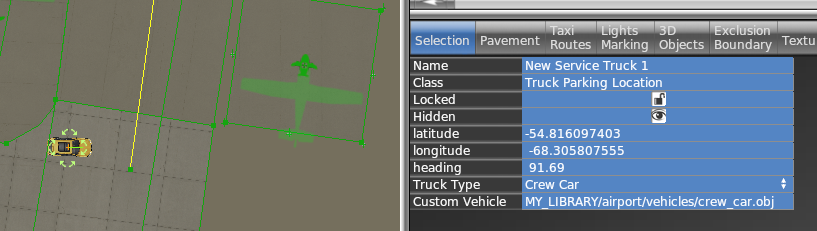Starting X-Plane 12.00 you can customize the airport ground vehicles. Since those are part of the APT.dat defined scenery, they are loaded early and separately from DSF scenery, and cannot be replaced via a EXPORT override on the library.txt like other library objects.
This feature allows you to make vehicles that you can include either locally in a custom scenery or as a part of a library to use in one or many of your airports. Bear in mind, though, that the custom vehicles have to be placed manually at each parking location. There’s no global replacement.
Each “Service vehicle parking location” in WED now has a “Custom vehicle” field where you specify your replacement object. The object itself will be moved around at the same speeds as the selected service truck, for the same purpose (crew car, GPU, fuel truck etc), i.e. the behavior itself is not customizable.
All components of the object (sounds, driver object etc) can be customized by the library author by providing suitably named components to go along with the vehicle object.
How to
- Create your vehicle 3D model with animations. The datarefs available for animations and sound are those under
sim/graphics/animation/ground_traffic/(see the Dataref list) - Create the FMOD sound bank for the object:
- Use the template provided in the “Using FMOD with X-Plane” documentation
- On the SND file (see SND file specification) use start/end conditions according to the datarefs mentioned above. You can also use those datarefs as parameters inside FMOD Studio to modulate the events.
- Ensure the events are assigned to the Master Bank and routed to the Exterior Processed > Environment bus.
- If you need to apply signal processing (reverb, EQ, etc) to the sounds, don’t apply them to the Environment bus itself because they will be overriden by the corresponding aircraft bus processing. Instead, create a subgroup under Environment to do so.
- Expose the object on the scenery or library
library.txt(see library.txt specification) so WED can use it, via a EXPORT directive. For exampleEXPORT MY_LIBRARY/airport/vehicles/crew_car.obj custom_objects/crew_car.obj
- In WED, place a parking location of the kind of vehicle you want to replace (fuel truck, catering, etc) and under the “Custom vehicle” field, enter the virtual path to your custom vehicle from your library. For example
MY_LIBRARY/airport/vehicles/crew_car.obj