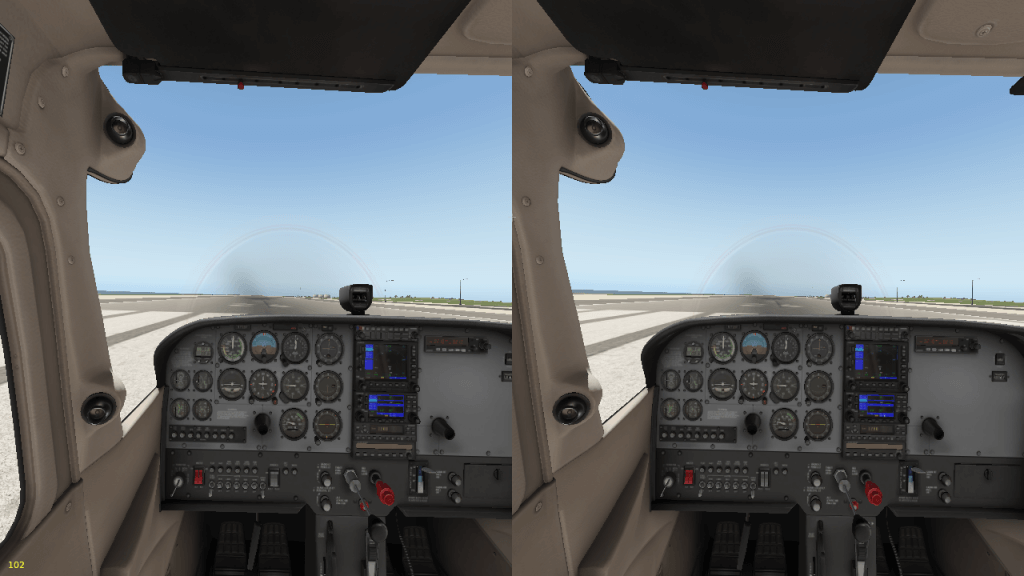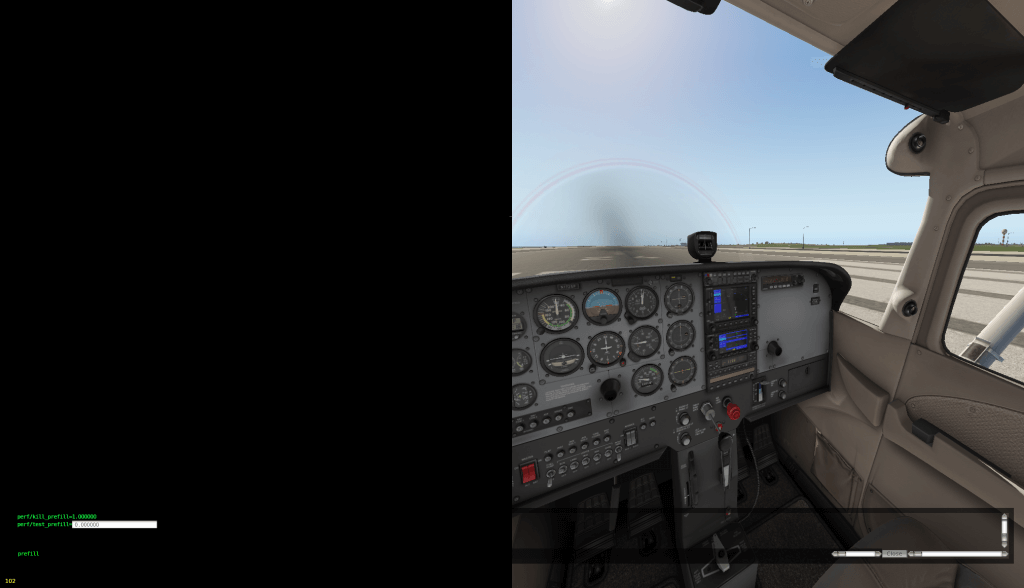With X-Plane 11.00 out the door, we have a few immediate things we are working on:
X-Plane 11.01: I’m hoping to have it beta early this coming week. We’ll roll the Linux DVD bug fixes into it, as well as rendering bug fixes that didn’t make 11.00, and a little bit of cleanup of the aircraft SDK.
Almost everything for the aircraft SDK is harmless cleanup, but there is one change in 11.01 that really should have made 11.00: the gamma curve on prop discs is still not correct in X-Plane 11.00. I am going to fix that ASAP for 11.01 so that third party developers can have stability.
Like most gamma corrections, your old prop disc might be too bright (because the old alpha blending tended to lose energy). With energy conserved, you might want to tone it down a little bit. I think this is the only gamma change that “got away” but I’m still investigating various cracks and crevices.
(The 2-d panel and panel texture will continue to have its traditional gamma-incorrect blending, matching X-Plane 10, 9, 8, etc.)
Documentation: we have a lot to update; I’ll try to get on FMOD docs as soon as possible. The X-Plane plugin SDK website needs a serious overhaul and may be in “temporary” mode for a week or two.
Developer Support: Philipp and I have been flooded with emails and requests from third parties involving their add-ons. I can’t speak for Philipp, but I’m probably back logged an entire month. If you’ve emailed us with some kind of issue, please be patient – there are a lot of you and not a lot of us.
I’ll post more details on 11.01 when we get closer to a beta.
Yesterday we received multiple reports that the Aerosoft X-Plane 11 DVD set does not work with Linux. It turns out that there’s something strange about how the DVDs are authored that makes the file names on Linux go all lower-case, which causes both the simulator and the installer to not be able to use the DVDs.
We have fixes for these problems that will be rolled into a new installer and the next update of X-Plane; in the meantime you can get them here for Linux now:
To install from the DVD, download this installer, run it, and insert your DVD, this installer from the net will install the contents of the DVDs normally.
Once you have installed X-Plane, replace your normal X-Plane-x86_64 app with the one attached here (placing the new app in your “X-Plane” folder) to run using the DVD to get out of demo mode.
You can use these two apps until we issue replacements; 11.01 should go beta early next week and contain “official” versions of these fixes, at which point you can just use the official version.
(Thanks to Daniel for his patience and helpfulness in trouble-shooting this remotely!)
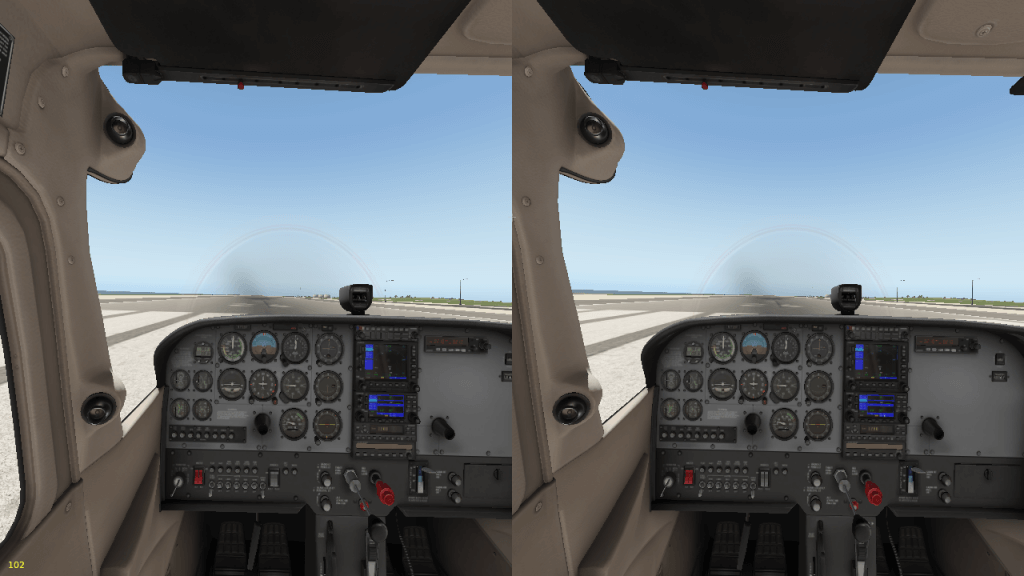
Austin said the previous render was too DARRRRRRRRRRRK (probably because the only image was behind his eye patch) but this one is better.
(I’ll be over this pirate thing tomORRRRRRow. Maybe.)

As you can see from yesterday’s post and this picture…I blacked out the wrong eye.
It’s the plank for me for sure.
Normally we try not to pre-announce new features before they are complete, but it’s been kind of an open secret around the company that we are working on native VR capabilities for X-Plane. Austin mentioned it on a Facebook Live stream, and Chris posted pictures of un-boxing his OcRift and Vive.
So today I’m going to show you a sneak preview of something that I’m just too excited not to post: X-Plane 11’s new Pirate-VR™ mode*.
There are two major challenges to integrating VR with a general purpose flight simulator:
- Performance. X-Plane typically runs at 30-40 fps on a high-end system on a single monitor. How do we render a stereo image to two eyes without cutting frame-rate in half?
- Usability. How do users interact with the complex cockpit buttons and switches using 3-d “wand”-type controllers that ship with today’s VR head-mounted displays?
Pirate-VR™ mode solves both of these problems.
When rendering to the head-mounted display, we simulate an eye-patch over the left eye.
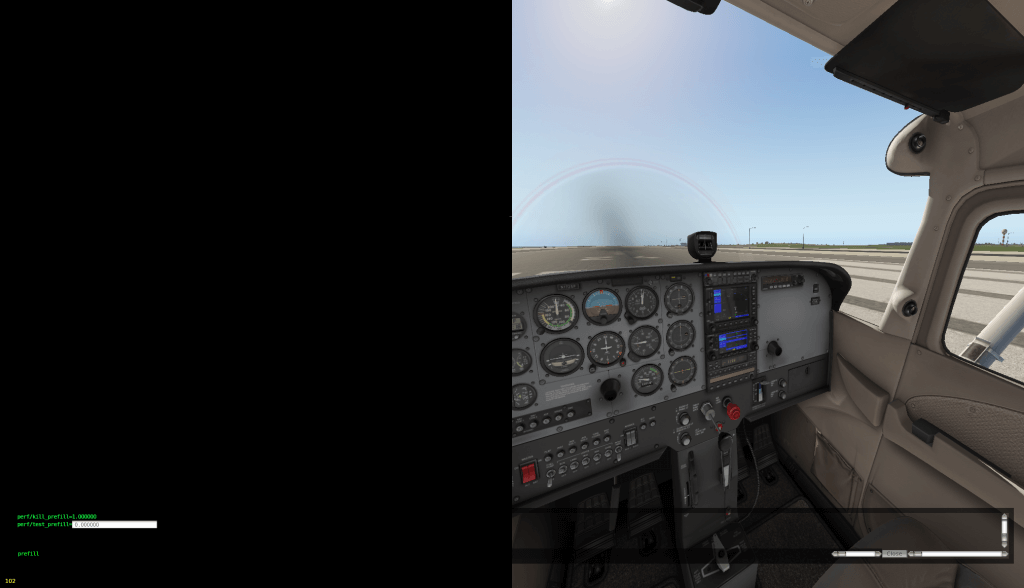
By blacking out the left eye, we are able to recover quite a bit of framerate and run a stereo render at over 40 fps; minor optimization should get us to something fluid for the HMD.
In Pirate-VR™ mode, both of your hands are replaced by large metal hooks. Since it is pretty much impossibly to safely operate the over-head panel of an MD-82 with hooks for hands, we can skip 3-d interaction testing on most of the cockpit, simplifying VR interaction quite a bit.
I can’t announce when Pirate-VR™ will ship, but for scallywags who will be joining us at FlightsimCon in Hartford** this year, I think we’ll have something you’ll really want to get your hooks into.
* Yes, it is, of coarse, pronounced “Vee-ARRRRRRRRRR!”
** Update: my wife points out that the correct pronunciation is HARRRRRRRRtford.
…is available to test. May the good lord have mercy on our souls.
The rate of comments on this blog sky-rocketed when I mentioned that beta 16 was the last beta. (As it turned out, beta 17 is the last beta, because I had to fix a stupid bug I introduced in beta 16.) I would describe this as “fear of missing the train” as it leaves the station.
What will be the impact of actually shipping 11.0? The short summary:
- We will keep fixing bugs.
- We will be able to fix some bugs that we were not able to fix late in beta because the changes are complicated and need more testing time.
- X-Plane 11.0 users who don’t want to deal with unstable betas can simply stick with 11.0 until a patch goes final. This should make the whole beta process more pleasant for everyone.
- We will have to write compatibility code for add-ons that depend on 11.0’s behavior.
- The set of major features of 11.0 won’t change – we’ve made our “big plays” for the version.
In other words, post 11.0 will probably be like now but less stressful for everyone. I expect we will do at least one bug fix patch – we’ve had to do one for every major patch we’ve done but we don’t have a specific plan. We’re waiting to see what gets reported after 11.0.
Will It Blend?
We’ve pushed hard to get compatibility and SDK bugs fixed for 11.0 so that third party developers can “get going”. There is one area of the sim where we’ve had a pile of bug reports that, realistically, aren’t going to be fixed in 11.0 and might have some impact.
X-Plane draws translucent, blended effects (lights, smoke, clouds) in a fixed order. Because these are translucent effects, they must be drawn from farthest to closest or they won’t look right, but X-Plane draws them in a fixed order. The results are not good – when the order that X-Plane picks is backward, you get rendering bugs.
X-Plane has been like this for a very long time, and a lot of these bugs are present in X-Plane 10, and only more noticeable in X-Pane 11 because of lighting changes.
My concern about these bugs is that they may affect third party plugin interfaces. My goal is to get this resolved as quickly as possible to avoid surprising people.
The good news is that this is a pretty narrow part of the sim – if you’re not using plugins to draw, or you’re making an aircraft, or non-plugin-enhanced scenery, this probably doesn’t affect you.
And so should you if you use beta 16. X-Plane 11 public beta 16 is out now and fixes a whole pile of bugs. It also introduces one new big one: in HDR mode the overhead panel of the cockpit is totally lit up. Alex reported this to me about an hour after the beta went live; it’s caused by changing where in the drawing process the moon is drawn.
This will be fixed for a beta 17 in the next 24 hours; you can work around it by turning your effects down to medium. Please do not report this bug, as it’s already being fixed. (Do report anything else you find though!)
There are some things fixed in beta 16 though!
- Clouds should be faster. If you are having performance problems with the clouds, please re-report a bug against beta 16.
- We fixed a lot of bugs for authors. Third party developers: please read the release notes carefully – we’ve tried to document every change we’ve made. The new FMS should be a lot more compatible, as should various parts of the flight model.
- A number of rendering artifacts are fixed: sky banding, etc.
Beta 17 (to fix the lit up cockpit) will likely be the last beta of the X-Plane 11.0 series.
A few third party developers have noted that their X-Plane 11 aircraft icons are too small – that is, the size of the airplane in the icon square is tiny when using X-Plane’s icon making function.
We use the bounding sphere of the aircraft to size the airplane, but it can be thrown off. In particular, the bounding sphere we use is the bounding sphere for drawing, but it is precomputed at load time, and therefore contains any mostly-hidden weird stuff on your aircraft.
If you’ve made a GPU cart or push-back truck OBJ and attached it to the ACF, the size of the airplane with the vehicle is being taken into account and it can make the airplane small.
It’s actually a little bit worse – if the object is animated (so it can “drive”) then we consider the animation track. If you have a translate whose end key frames are far from the aircraft, that can really change your bounding volume.
My suggestion: temporarily delete these objects from the aircraft file and then take the screenshot.
After 11.0 ships, I have a few ideas to make this better:
- We can use the aircraft’s physics sphere to size the icon, which should be a lot more accurate and won’t be fooled by ground trucks.
- Some day we’ll have a new persistent OBJ API for plugins – when this happens, please migrate your ground vehicles to this system – there are real costs to having non-airplane objects on the airplane.
Don’t Be That Guy
Finally, third party aircraft authors: please use our icon generator and don’t just splat a screen-shot into the X-Plane 11 icons. The aircraft picker is going to look terrible if it turns into a tile grid of screenshots.
Our graphic designer spent a lot of time and care getting the presentation of the main aircraft picker to look good and be user-friendly; this includes balancing the relative brightness of the user interface elements, the icons, the airport list, etc.
If one third party vendor puts a screenshot into a v11 icon, it looks “louder” than all other aircraft. This tempts other third party developers to do the same thing and before we know it, we’re going to have the ugliest flight picker ever.
If you are having trouble getting a clean icon screenshot of your aircraft, please let us know. Sometimes a complex third party aircraft has to have a few features turned off to make it work, but we are looking at fixing remaining bugs, etc.
(General tip: for best results, load the aircraft first, park it with engines on, then take the icon picture. In theory we can take the picture from the main menu, but in practice your plugin will be in a more ‘normal’ state if you go to the ramp first.)
We’re reaching the end-game with X-Plane 11.0 public betas. Right now I am working to try to solve three problems at once:
- Users of the beta really want to see rendering issues solved ASAP. Besides the constant chorus of “you know your sky looks like hell” in the comments section, the cloud code has serious performance tuning problems that I have been working on. We definitely want faster clouds in the next beta so it is a useful beta.
- We are trying to get the flight model locked down ASAP. We’ve received a number of really good bug reports in the last week and fixed a bunch of compatibility issues; the sooner we get those fixes out, the sooner authors can confirm their planes work.
- There are some issues that really need to be resolved in 11.0 because fixing them mid-version (where backward compatibility requirements are much stricter) is a lot harder.
You can see where this is going – those things are totally at odds with each other. The longer we take to fix rendering artifacts, the longer aircraft authors have to wait for key flight model fixes. If we don’t fix cloud perf, the build isn’t useful. And if we go try to put more changes in (item 3) to get things fixed “at 11.0” we risk the flight model being more buggy.
I’ve sent private builds of beta 16 to third parties over the last few days in an attempt to confirm that we are fixing bugs and not creating them – my hope is that this will make beta 16 a much more usable beta and not a step backward. I also made some progress on cloud tuning last night; I don’t know if it will be the end of perf improvements for clouds but it should be a lot better. From the feedback I’ve received, the fixes from last night need to go out before we can tell what else is going wrong with cloud performance.
(Unfortunately there are a huge number of configurations that interact with cloud performance: number of monitors, resolution of monitors, FX level, reflection level, and position of camera, terrain type, cockpit and of coarse the weather itself all interact to affect final performance!)
I’m hoping to have beta 16 out Monday or Tuesday.
One Last Change
The changes to the flight model and systems code for beta 16 are all in the direction of better compatibility (e.g. they fix a bug new to X-Plane 11 or make X-Plane 11 more like X-Plane 10) with one exception: snapping of autopilot vales.
X-Plane 10 introduced a new, accidental, unwelcome behavior: it snaps certain datarefs (E.g. the autopilot VVI and altitude) to a fixed grid every frame. If you use DataRef Editor to set the autopilot altitude to 10,001 feet, it will jump back to 10,000.
The goal of this code was to allow panel knobs to freely spin an autopilot value for smooth animation – if the physical display in the cockpit is an animated mechanical roller, not snapping to the grid makes it look like it’s turning. When the user finishes spinning the knob, it “lands” on an even number like 10050 feet, just like the real aircraft would.
The behavior of always rounding the value to a nearest amount was an accident of how the code was structured. The down-side of this is that it makes it very difficult* for plugins to freely animate the dataref themselves, e.g. if the knob is being driven by a custom manipulator or command or some internal plugin path.
This rounding was new to X-Plane 10 (X-Plane 6, 7, 8 and 9 did not do this) but we kept it for the life of X-Plane 10 so that the dataref behavior would at least be consistent.
I have code that I am planning to put into beta 16 that puts the behavior back the way X-Plane 9 and earlier was: the value of these datarefs will be rounded to a grid only when Plane is done twiddling them. If you write to them with a plugin or manipulator, you’ll get exactly what you ask for – at least until the user touches a built-in panel instrument or command or some other pure X-Plane path.
This change is a little bit scary – there may be plugins or add-ons intentionally writing not-rounded values and counting on X-Plane to round them. This is a change that we can put in one beta and remove in the very next one if it turns out to cause too much chaos.**
But I am certainly hoping we can make the change – having X-Plane only round when needed makes a much better and more convenient interface for add-ons – add-on authors can get exactly what they want without having to wrestle with an octopus.
* Not impossible – just very difficult. To work around the problem, you have to inject your own values in a hook after X-Plane and manually track what the value should have been so that you don’t get fooled by X-Plane constantly snapping the value. There are a number of “unwritable” datarefs where you can write them by just shouting louder than X-Plane, but I strongly recommend against using this to make your add-on work. If you need to do this, contact us about what dataref you are fighting about – there might be a better way.
** This is going to be one of those cases where if one or two add-ons is broken by the change, we’ll declare it as “this is how X-Plane 11.0 is”, but if 100 add-ons are broken, we’ll put it back and I’ll have to go drown my sorrows. See also the usual joke about owing the bank $100,000,000.00 and all that.