Whilst 2D texturing has been a staple for many years, many artists are progressively switching over to 3D texturing.
Why use Substance Painter?
3D texturing has many unique advantages over 2D texturing.
- The ability to preview and paint directly onto a 3D surface, without being too concerned about UV alignment
- The ability to author textures with full PBR properties and preview against different lighting conditions
- The ability to generate different material properties, such as normals, thickness, ambient occlusion and more
- The ability to work with more procedurally generated textures.
How do I use Substance Painter?
Adobe have created a series of online courses that allow you to get to basics with Substance Painter. We’ve linked the first of the playlist of videos below!
How do I make an aircraft model readable in Substance Painter?
This is really easy if you are the owner of the aircraft model. Substance accepts most major model formats. We recommend using FBX, which includes integrated material information.
The most important concept is the idea of texture sets. These are layers that separate a model via its material ID.
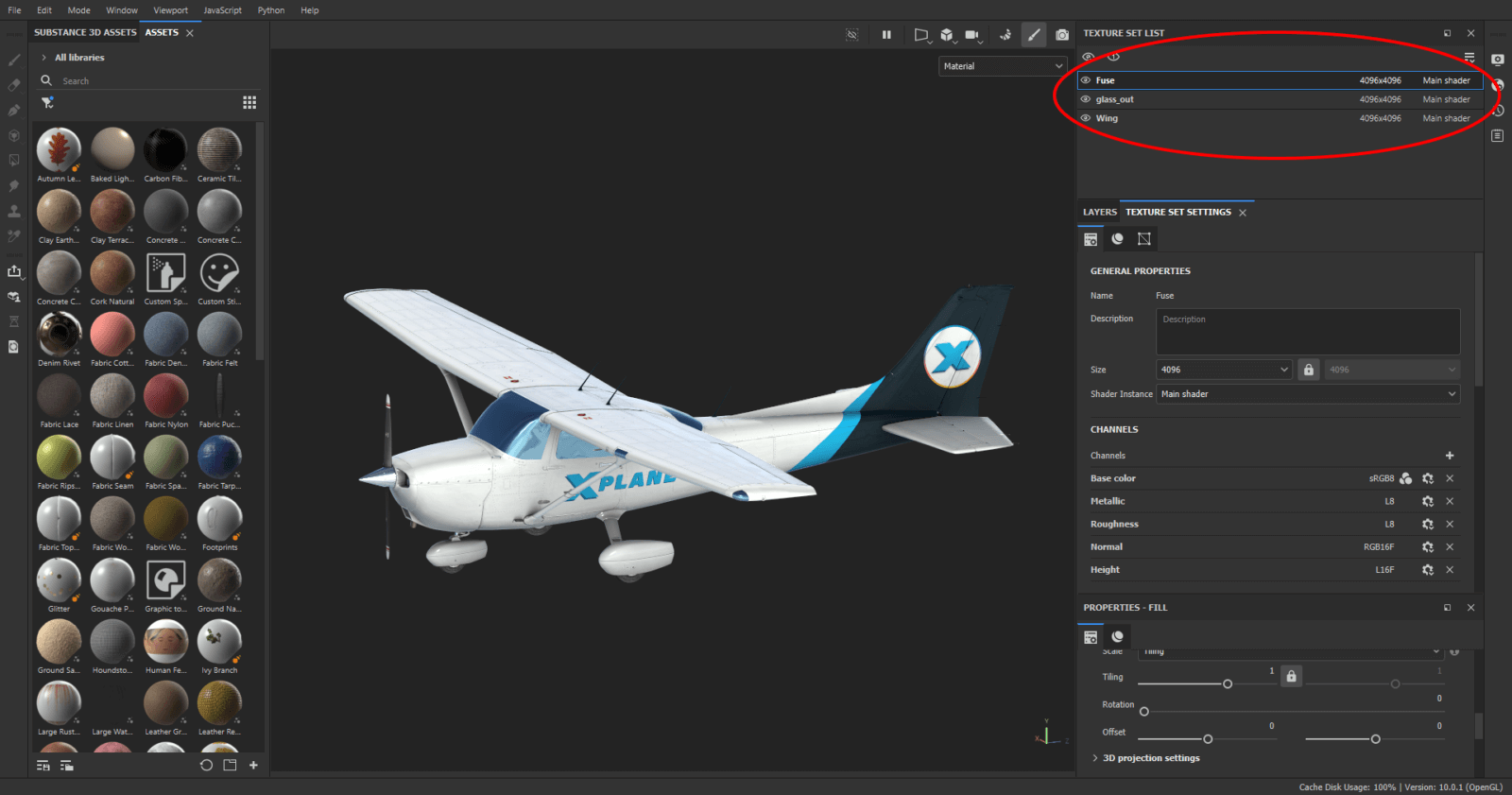
To have these show up properly and with the correct name, we have to ensure that we set the material ID properly in our 3D program of choice. In this example, we’re using Blender. For each texture sheet… ensure each object is assigned the same Material ID. We’ve color-coded the example below to show you how each object has a separate material ID assigned.

⚠️ Do not assign multiple materials to the same object!
⚠️ X-Plane does not support UDIMs. Please ensure all UVs are set to the same UV space.
Export the FBX to a location of your choice. Don’t forget to be aware of what objects you have hidden or animated!
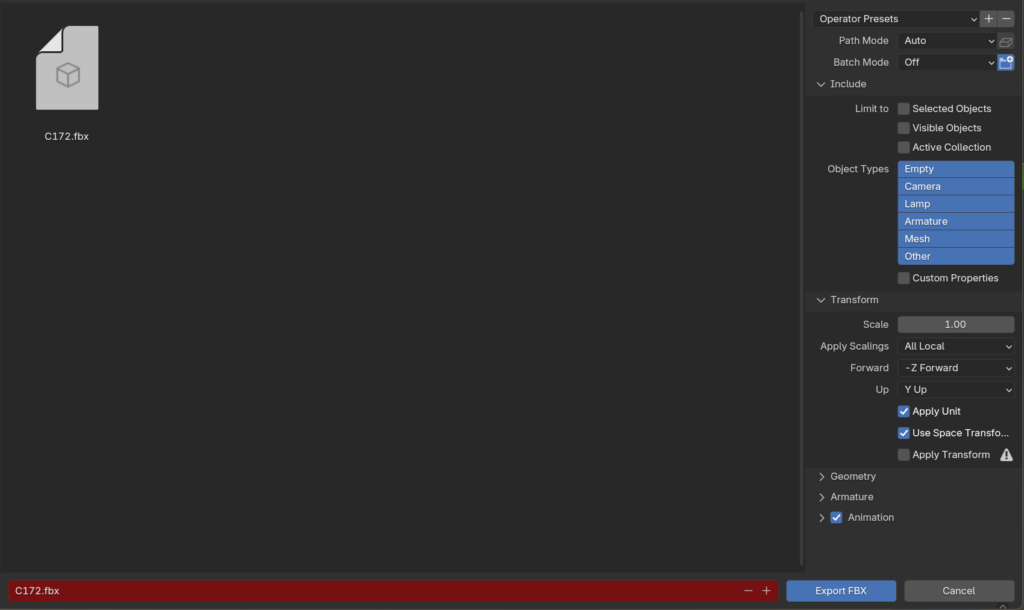
Now open up Substance. It is vital that both creators and painters use the latest versions provided to them by Adobe! Adobe is constantly changing Substance Painter, and does not offer backwards compatibility, unlike Photoshop. However it can convert older files into the latest version of Substance.
Create a new project…
Select your FBX file. You can leave most of the settings alone. You do not need to set a template. Do NOT select “auto-unwrap.” We recommend leaving document resolution alone… there are additional options to set the resolution of each texture set when its time to export!
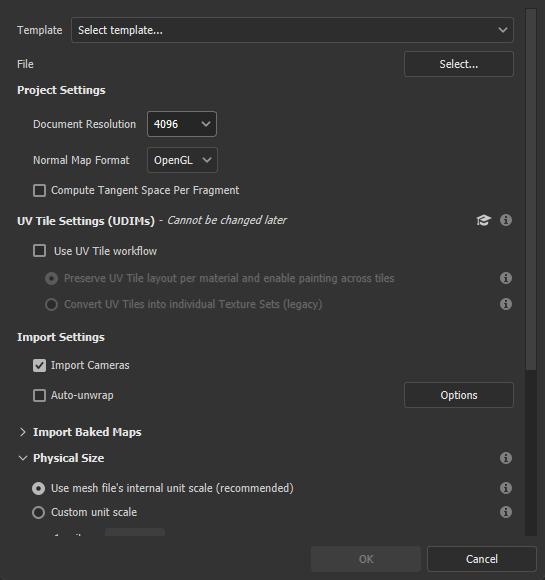
And you are done! You should now be the proud owner of a Substance-ready project!
How do I export so that X-Plane can understand my textures?
There are two official export presets/formats available to painters
1. Normal Metalness (99.9% of aircraft)
This Substance Painter configuration file lets you export texture work done in Substance to X-Plane’s texture and normal map formats. (If the link does not work, right click to copy link address, and paste in another tab). This file will normally go into your locally defined Substance library. This can be found in
User/Documents/Adobe/Adobe Substance 3D Painter/Assets/export-presets
Substance will merge metalness, roughness, and normals all into a single normal map file. LIT, albedo, and normal maps also all export with standard X-Plane naming conventions intact. LIT files will only be generated when an emissive layer is present in a textureset.
2. KTX2/New Material Format
💡NOTE: This only applies to the Laminar A330 only
This Substance Painter configuration file lets you export textures specifically for the Laminar A330. (If the link does not work, right click to copy link address, and paste in another tab). The key difference is that Roughness and Metalness is now decoupled from Normals. The benefit of this system, is that in textures with less roughness and metalness information, materials can be downsized to save VRAM!
You don’t have to worry about this now, but in future, this will be a common standard!
Are there any examples of how an Aircraft authored in Substance works?
Yes! Check out the latest paintkits here. In future, we will also update this space with more Substance paintkits.